The Amazon Fire TV devices have always been some of my favourite streamers, with a speedy user experience and wide support for streaming apps. And while the 4K stick was the go-to device for a long time, people who don’t need 4K were left behind a bit with slower/older Firesticks – until now.
The All New Amazon Fire TV Stick (commonly known simply as a Firestick), which was released near the end of 2020, is the 3rd generation in this line. It’s HD (1080p) only, but other than that it’s very similar to the 4K stick – and a bit cheaper.
With apps for most of the major UK streaming services, a brand new user interface, ALEXA voice assistant capabilities and more – is it the right device for you? In this review, I take a look at the pros and cons, and how it compares to the other options in the market.
Update: On May 2021, Amazon launched a new Fire TV remote that now includes app shortcut buttons. The new remote now comes bundled with the 3rd Gen Fire TV Stick (2021) Edition, though the OLD bundle, with the old remote, is still available as well. In this review, you will see photos of both models for comparison.

Quick Look – Amazon Fire TV Stick (2021 Model)
What is it: Top-notch streaming device with a very wide variety of apps and streaming services – but only supports Full HD (1080p).
Features
Interface / Usage
Value for Money
Overall
Pros
- Fast and powerful (same CPU as 4K model)
- Most of the major streaming apps supported
- Excellent (HD) picture quality
- HDR and Dolby Atmos support
- Voice remote works very well
Cons
- No 4K Support
- The new user interface is even more confusing than before
- Ethernet connection requires optional adapter
Features and Specs
- Size: 8.6 cm X 3cm
- Video Quality: HD 1080p / HDR, HDR10+, HLG
- Audio: Dolby Atmos
- Processor: Quad-Core
- Storage: 8GB
- Apps: Netflix, Amazon Prime Video, NOW TV, Apple TV, BBC iPlayer, ITV Hub, All 4, Demand 5, YouTube, BritBox and thousands more
- Connections: HDMI (MiniUSB for Power)
- Extra Features: Alexa Voice remote with TV volume controls
Summary
An upgraded version of the Fire TV Stick for people who don’t need 4K, it’s an excellent streaming device with almost every app you’d want. The new user interface is really geared towards Prime Video subscribers, and will be confusing for some. And, at this price point, one wonders why not simply get the 4K stick.
Table of Contents
Who Is The Amazon Fire TV Stick For?
The Fire TV Sticks are small devices (almost the size of a USB memory stick) that connect to the an HDMI port in your TV. Then, thanks to a big app store, you install streaming apps like Netflix, Disney+, BBC iPlayer and many others – and can use the stick to stream content to your TV.

Amazon’s Fire TV line has been around since 2014, and that was the year the first “Fire TV Stick” was released as well (a few months after the Fire TV Box which had a different form factor, as the name implies).
Then, in 2016, the 2nd generation of the Fire TV Stick was released, with an improved spec sheet. Two years later, in 2018, there was another upgrade – with the Fire TV Stick 4K (see our review), that included a better processor and support for Ultra HD (4K) and HDR.
And while the Fire TV Stick 4K is an excellent device – some people don’t really need 4K. Either because they haven’t upgraded their TV, or maybe they have a cheap HD one in their bedroom. But the HD-only Firesticks were getting old and slow, and an upgrade was in order.
So, in 2020, Amazon finally announced two new HD-Only Fire TV Sticks – the “all-new” Fire TV Stick, and the Fire TV Stick Lite, which is even cheaper (and doesn’t include volume buttons on the remote).
Trying to understand who the 3rd Gen Fire TV Stick is for is a bit confusing. Its price sits right in the middle between the 4K Stick and the Lite stick. So, if you’re looking to save money, you might as well get the Lite stick – where the major difference is just the volume buttons on the remote (otherwise it’s almost identical in hardware – see our tech comparison here).
And if you’re not sure yet about 4K, then for a difference of just £10, you might as well get the 4K version.
But in this review, I’ll try to look past all that, and judge the Fire TV Stick for what it is, and how it fares as an HD streaming device.
Is The Fire TV Stick Better Than A Smart TV?
If you bought a telly in recent years, it most likely came with “Smart” features and streaming apps.
So you might already have a Netflix app and a couple of the others (Amazon Prime Video / YouTube / Disney+, etc.), and you’re wondering whether there’s even any point in getting a dedicated streaming device.
Well, Smart TVs can be enough for some, but they have a few major downsides:
- Smart TVs often have painfully slow user interfaces and apps.
- They’re sometimes buggy and don’t get frequent updates.
- When the TV manufacturer wants you to buy a new one, they’ll sometimes abandon their “old” smart interfaces, and existing apps will stop working.
- The interface is often clunky and confusing.
- You can’t take the Smart TV – and your content – with you when you travel.
The Firestick fixes most of these issues: It has a very fast interface (thanks to a Quad-core 1.7 GHz processor) and apps are swift to load and operate. The OS gets updated constantly, and it has features you won’t get from most TVs – such as the Alexa Voice Assistant.
And, of course, you can travel with it, and connect the stick to a TV in your hotel room, for example, instantly getting all the apps and content you usually use at home.
Keep in mind though that even with a device like the Fire TV, there are no guarantees – as new models are released, you might find your device lagging behind in a few years. Still, it’s easier to upgrade and replace a cheap(ish) streaming stick, than to buy a whole new TV.
Setting Up The Amazon Fire TV Stick

In the box, you’re going to find everything you need to start using the Firestick: the Alexa voice remote (either the 2020 version or the 2021 version with app shortcut buttons), a power adapter and mini-USB cable, an HDMI Extender (in case there’s no room behind your TV to connect the stick directly), and of course – the stick itself.
At 8.6 cm X 3cm it’s quite small – and definitely smaller and lighter than the 4K Firestick. Therefore, it’s also quite easy to carry around with you when you go on holiday or to a friend’s house.

The power adapter and Mini-USB-to-USB cable is used to power the device via a wall socket. With some TV models, you can use a free USB port on the TV itself to power the Firestick – but in most cases, the stick won’t get enough power from the TV – so it’s better to connect it directly to the wall.
When you first turn the Fire TV Stick on, you will need to connect it to the internet. The simplest option is to use WiFi. Alternatively, you can use an Ethernet cable to connect the stick directly to your router – but for that, you would need to buy the optional Fire TV Ethernet adapter.
While an Ethernet connection might be more stable, I’ve had no problems with the WiFi connectivity, and everything streamed without any issues or buffering – but your mileage may vary, of course, depending on the broadband in your house.
Next, you will be asked to log in to your Amazon account. If you buy the Fire TV on Amazon, for yourself, it can come with your account already set up on the device.
Do note that while you don’t have to be an Amazon Prime subscriber in order to use the Fire TV Stick – you DO need to have an Amazon account.
At this point you will have the option of setting up the TV buttons on the Fire stick’s remote. Thankfully, it doesn’t even need to know your TV’s manufacturer or model – the Fire TV Stick does this magically, simply by pointing the remote at your TV, and letting the on-screen prompts know whether the volume buttons are working.
You will then be able to change the volume on your TV with the Fire TV stick’s remote, mute the volume, and turn the TV on and off.
Finally, if you’ve ever had another Fire TV model, you will be offered the option of downloading all your previously installed apps. Otherwise, you can choose some “starter” apps to download.
Using The Amazon Fire TV Stick
First of all, let’s talk about the speed. Previous models of the HD Amazon Fire TV stick were notoriously slow – after all, they’re from 2016.
But with a 1.7GHz quad-core processor, the same one from the Fire TV 4K Stick, everything feels very snappy – apps are quick to load, and navigating the Fire TV’s native screens is practically instantaneous.
Picture quality is excellent – but remember, this model only gets up to Full HD (1080p). It does support HDR, though I can’t quite see how useful HDR support is without 4K.
The New Fire TV Interface
The Fire TV’s interface has looked the same for quite a few years. Last December, however, a big change finally arrived and this Fire TV model already comes with the new interface (The Lite does too, but the 4K stick doesn’t have the new interface – yet).
If you’re already familiar with the Fire TV interface, the changes won’t be major – the look is a bit different, there are new content recommendations and a few sections (like the search function) have been improved.
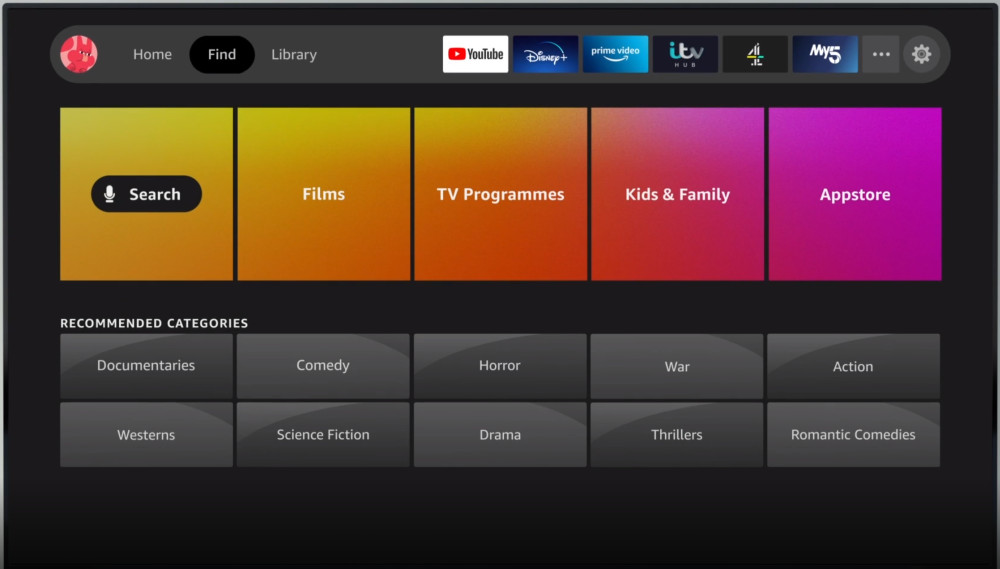
If you’re new to the Fire TV eco-system, but you’ve used streaming apps (like Netflix or Prime Video) in the past – then things would still like quite familiar, with rows of content thumbnails (movies and TV programmes) as well as apps.
One major new thing you’ll notice right away is that the Fire TV now fully supports user profiles. Prime Video already had them for some time – but now the profiles are built-into the Fire TV OS itself.
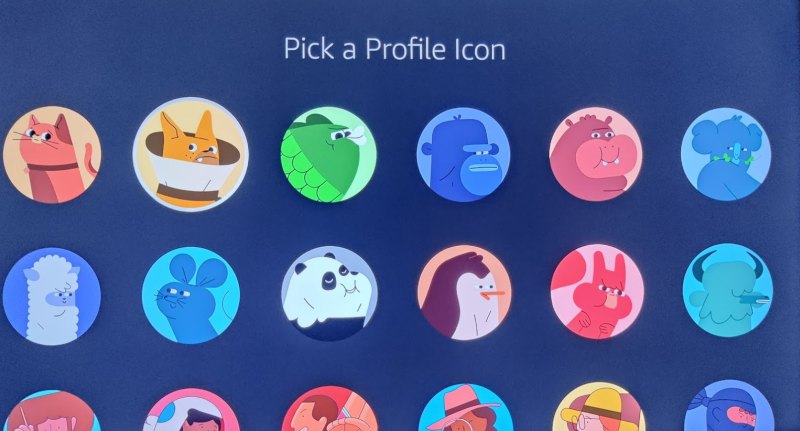
This means that every person in your house can set a different profile – and get personalized recommendations, watchlists and a watch history that fits their personal tastes.
The new Fire TV interface has a new Main Menu, right at the centre, that gives you fast access to the most important sections:
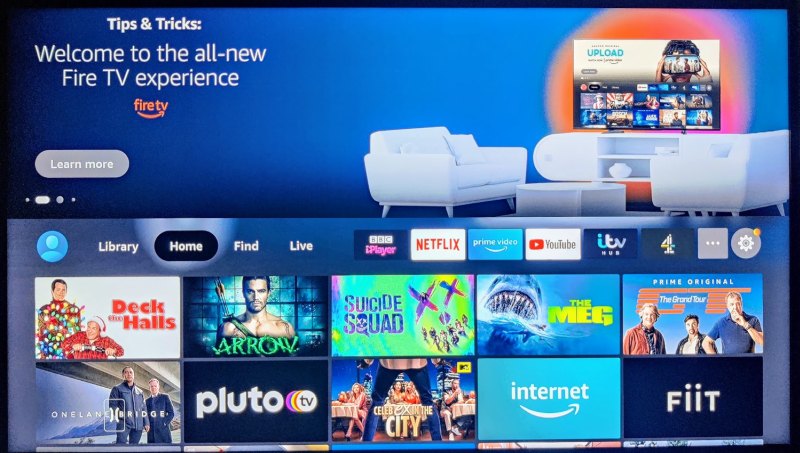
- Library – which holds content you’ve purchased from Amazon
- Home – which brings you back to the main screen
- Find – which is the new search screen
- Live – a brand new section that consolidates apps and Prime Video channels that offer live broadcasts. It’s a nice idea – but very limited for now, because most of the live UK channels aren’t directly supported yet.
- App List: Quick access to your most-used apps.
Beneath the main menu bar, you will find content recommendations, “Continue Watching” and additional content categories.
Fire TV Apps
Because the Amazon Fire TV has been around for so long, you’ll find a huge selection of apps to install, and even games (see our list of recommended Fire TV apps).
From popular UK TV catch-up services like BBC iPlayer, ITV Hub, All 4 and others, to US streaming giants like Netflix, Apple TV+ and Disney+, as well as local streaming services like NOW TV and BritBox.
You’ll also find some of the popular music apps like Spotify, Amazon Music and Deezer , and there’s also the Plex app, which you can use to stream videos and music from a local desktop computer.
At this point, the Fire TV probably has the widest streaming apps support (with fierce competition from Roku), with the most notable exception being the Google Play Movies and TV app.
That being said, as with previous models, the Fire TV’s interface is HEAVILY slanted towards Amazon’s own Prime Video streaming service.
Most of the content categories you’ll see put content from Prime Video front and centre, which is great if you ARE a subscriber – but annoying if you’re not.
Furthermore, while the new interface does try to mix in a bit more content recommendations from other services such as Netflix, it’s often impossible to tell, at a glance, where each content box is coming from – which makes things very confusing.
So you might see a movie you’re interested in – and then find out it’s part of a service you’re not even subscribed to. It may also be free to you, via your Prime Video subscription – or maybe it’s part of the Prime Video store, which means you have to pay to buy/rent it.
All in all, the new interface does make a decent job of showing you varied content from all over – but most of us aren’t subscribed to ALL the streaming services in the UK, and it all becomes very confusing very fast.
So personally, I find myself browsing the new interface only when I want to watch something that I know is part of Prime Video. Otherwise, I simply jump straight into the app I’m looking for – be it Netflix, Disney+, etc’.
One more thing to note, is that unlike the Roku devices, the Amazon Fire TV supports VPN apps – which are useful for privacy, as well as for things like watching American streaming services in the UK.
Using The Alexa Voice Remote

The Alexa Voice Remote is a Bluetooth remote (so you don’t need to point it at the device), with a circular navigation button, Home / Back / Options buttons, player controls and TV volume controls.
On top, you will find a TV power on/off button, and the Voice button, which you can press to talk to Amazon’s voice assistant – Alexa.
There are now two models of the remote being sold: the 2020 version, and the 2021 version, where the main difference are the app shortcuts buttons and the “Live TV” button.

The new “Live TV” button sends you directly to the Fire TV’s new ‘Live’ tab, which provides a limited TV guide that’s made up of supported apps that have live broadcasts – such as Channel 5 or Amazon’s own sports broadcasts.
The Live TV guide is still quite limited in the UK – but will hopefully gain more support in the future.
The remote is fairly easy to use, and the navigation circle is easy to master (though it’s NOT a touch-pad). The “Home” button will always take you back to the Fire TV’s main screen, and the Back button is similar to the one on Android devices, and is useful for going back a step when using apps.
Having Amazon’s voice assistant, Alexa, be part of the Fire TV Stick is a nice touch. Unlike an Echo device, however, you can’t just start talking – you need to press the remote’s Voice button first (and keep it pressed while you’re talking).
Then, you can “tell” the Fire TV things like “Play The Boys”, and the device will start playing the next episode you have queued up on Prime Video. You ask to “Search for movies with Julia Roberts”, and you’ll get a selection on the screen.
You’ll quickly notice that, again, the best Alexa integration is with Amazon’s Prime Video service. It DOES work with some of the other video apps, but it’s not always perfect. Still, it’s nifty to say “Play music by Shawn Mendes on YouTube”, and have it load the YouTube app with the correct search results.
Furthermore, you can use your voice to control playback (“Pause”, “Rewind 30 seconds”, etc’) – though if you’re already holding the remote, you might as well… press the buttons.
The Fire TV also has some (limited) Alexa functionality. Just like an Echo, you can ask it trivia questions, you can ask for the weather, and you can control compatible “Smart Home” devices (such as a WiFi smart plug).
It’s not as hands-free as an Echo (since you need to hold the Alexa button), and it’s sometimes annoying to find out a certain Alexa function isn’t supported – but it’s a useful feature if you don’t have an Echo device.
If you DO have an Amazon Echo device, you can pair it with the Fire TV, and then truly control it hands-free, by telling the Echo device to turn on the TV, Firestick, and run Netflix, for example.

Bottom Line: Is The Amazon Fire TV Stick Worth It?
The Amazon Fire TV devices have always been excellent, and this one is no exception. The updated CPU makes everything fast and a joy to use, and the new interface – while still as confusing to some as before (if not more so) – is still practical, and especially good for Prime Video subscribers.
But this is where we come back to this model’s positioning within the Fire TV range of devices. The Fire TV 4K’s suggested retail price is £49.99. The Fire TV Lite is £29.99. And this standard HD stick is £39.99.
So who is this stick for? If you want a cheap spare device for your bedroom, and don’t plan on getting a 4K TV, why not get the Lite stick? If you want the best picture quality and you DO have a 4K TV, then the 4K stick is for you.
The standard Fire TV Stick falls somewhere in the middle, and while I’m sure there’s a market for it, I usually tend to recommend one of the other two.
Still, make no mistake – if an HD streaming device with volume controls on the remote is what you need – then this is an outstanding choice.
Note: The Fire TV Stick was supplied by the manufacturer for this review. As always, this did not influence my unbiased opinion of the product.
Just purchased one but having problems getting sky go to work
You mentioned discovery+ but I can’t get it on my fire stick?
Discovery+ isn’t available for the Fire TV yet, unfortunately