With so many streaming services battling for our attention on TV these days, it’s easy to forget we used to have private collections of media. From VHS tapes to DVD and Blu-ray, some people had quite the library. And surprisingly for some – a lot of us still do – which is where Plex comes in, to help the modern media collector.
Plex is a content/media management platform, that lets you organise and take control of all the digital media you own. It takes your locally-stored media files (whether ripped from your DVDs, VHS tapes, or obtained through other means), catalogues them nicely, and then lets you stream and play them on other devices – from your living room TV to your smartphone or tablet.
Plex is chock-full of features, so much so that new users sometimes feel overwhelmed. In this review, I’ll dig into Plex’ most useful aspects, compare the free and premium tiers, and look at some of its drawbacks as well.
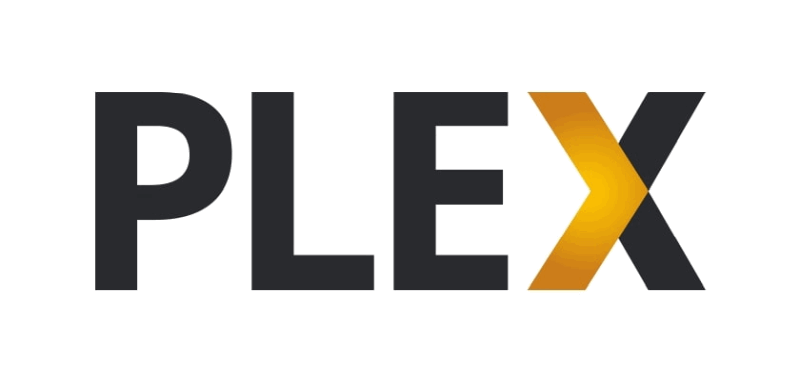
Quick Look – Plex
Who is it for: People who are looking to turn their local media collection into a digital library that can be watched anywhere.
Pros
- Supports almost every streaming device
- Supports most file formats
- Free tier will be enough for many
- Has a free on-demand library of films, TV and podcasts
- Can act as a Freeview recorder for live TV (with additional hardware)
- You can share your content library with other users
Cons
- Setup and media naming rules can get confusing
- Doesn’t work without WiFi or a wired connection (unless you pre-download)
- The smartphone apps cost money
- Requires a desktop PC or a capable laptop
Summary
Plex is the ultimate software for people who want to manage their private/local media library. It has its quirks, but once you get over them, it becomes a very powerful tool.
Table of Contents
What Is Plex?
With TV being dominated today by streaming services (or media recorders and VOD services from the pay-TV cable companies like Sky), we’re used to our content being available to us at the press of a button. You want to stream a movie or a specific TV programme? It’s right there on the screen, waiting for you.
But things aren’t as easy when you’re dealing with old-school media, such as your DVD collection. Those of us over a certain age, might still have shelves filled with films and box-sets of TV programmes, either on DVD, Blu-ray or even dusty VHS tapes.
The trouble is, that no one wants to sit and switch discs these days (that is, if you even still have a DVD player, not to mention a video player), so our old content just collects dust, even though we often paid hundreds or even thousands of pounds for it.
In comes Plex. First, you would need to transform your media into digital files – so, for a DVD, you would usually need a computer and ripping software like Handbrake. For VHS tapes, you would need a VHS to DVD converter.
Then, once the content from your DVD/tapes sits as files on your computer – you need a way to watch it on your TV (or smartphone, or tablet). So yes, there are manual ways to transfer a media file directly to your device – but if you have lots and lots of these files from old DVDs – things can start to get messy.
Plex is a media management service that takes all these video files on your computer – and organises them into a content library. You end up with a screen that looks similar to a Netflix or VOD screen – rows of films and TV programmes, sometimes even with their appropriate posters and thumbnails, just waiting for you to then stream and play.
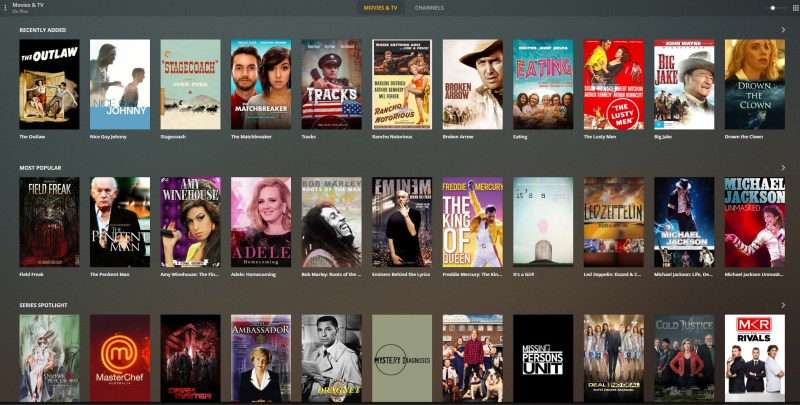
The main part of Plex, the “server”, needs to be installed on your desktop computer (or laptop, or even a network-attached drive) – and then, all the other compatible devices in your house – that are connected to the same WiFi network and have a Plex app installed – can pull the content from that server and play it for you.
Having been around for more than 10 years, Plex now supports almost every streaming device under the sun – from streamers like the Roku, to Smart TVs, to mobile phones, gaming consoles, and the list goes on and on.
Plus, it supports almost every video file format – so even if your player device doesn’t support that format, the Plex server will “transcode” the file into something your device can still read (and even optionally add subtitles, when available).
Now, before we move on – let’s touch on the big elephant in the room. There’s no going around the fact that a lot of people use Plex with content they’ve acquired by illegal means – as in, torrenting media files, or downloading them directly off the internet.
So sometimes, when you hear someone saying “I watched some-recent-blockbuster on Plex”, it doesn’t mean Plex offered it somehow – it just means he downloaded it illegally, and then used Plex as a tool to watch it (Similar to how some people use Kodi, for example – another media management tool).
This doesn’t undermine Plex as a perfectly legal service with many lawful use cases – but it’s something to be aware of, in case you join Plex discussions in other places, and wonder what people are referring to.
How Much Does Plex Cost?
Plex’ pricing structure can get a bit confusing (so much so, that they have a lengthy support page that tries to explain it) – but the thing to remember, is that most of what you’ll need is actually FREE.
The Plex Media Server, that’s the bit of software that sits on your main computer, along with your media – is free to install and use.
The Plex Web, Windows and macOS Apps, which you use on other computers/laptops to stream media from the main server – are also free.
Apps for streaming devices (Amazon Fire TV, Roku, Smart TV’s, etc’) – are also free, so you can use them to stream anything from your main computer/server.
Mobile Phone Apps, both for iPhones and Android, cost money to activate. You can download them for free, but they’re limited to 1 minute until you pay for “activation” with an in-app purchase. The current one-time activation price is £3.30.
But wait, there’s more. If you want more features, you can pay for…
Plex Pass: That’s the “premium” tier of Plex, which gives you extra features like the ability to download videos to your phone, enhanced audio support, live Freeview TV support, and more (see ahead for more on Plex Pass).
Importantly, Plex Pass also opens up all the mobile apps – so if you pay for it, you DON’T need to ALSO pay for the mobile apps.
Currently, in the UK, Plex Pass costs £3.99/month, £31.99 for a year, or £94.99 for a lifetime subscription.
Confused yet? Here’s the bottom line:
Plex will cost you money only if you want to use it on mobile phones. Then, you either pay for a one-time activation, or buy a Plex Pass which gives you additional features.

Installing And Using Plex
Installing Plex is fairly easy. Making it work flawlessly, however, is a bit more complicated – it has tons and tons of features (and more are being added constantly), and it sometimes feels like a department store that grew and grew until it took over the entire shopping centre.
The first step is downloading and installing the Plex server software on your main computer – the one where all your media files are. Then, once you tell Plex where those media files are, it will scan them and create your library (In addition to video files, Plex can also handle your photos and music files).
This is where you meet the first snag – naming your media files and folders in a way that makes sense for Plex.
First, you’re asked to separate your movies and TV programmes into different folders.
Then, each file name needs to designate which movie this is (preferably with a year), and for TV programmes – which country the TV programme is from, and which Season and Episode it belongs to.
So, for example, if you recorded a live episode of Come Dine With Me, the file name needs to be something like “Come.Dine.With.Me.UK.S04e06“.
This is important because it lets Plex pull metadata for your content – so you automatically get a description of the episode, who stars in the show/movie, and the ability to continue watching from episode to episode of the same programme (provided you have all the episodes recorded into files).
Then there are different naming rules for television specials, miniseries, and don’t even get me started on TV Movies. Are they Movies or TV Programmes?
The annoying part is that Plex is so finicky with its naming rules, that if you don’t name a file or folder correctly – it might just not show up on Plex anywhere. Try saving a film into the TV folder, for example – and Plex gets angry at you and you’ll never see that film in the Plex library, until you move it into the “correct” folder.
Sometimes you just want to drop a file into Plex and play it right away on another device – and that’s not always possible, as you have to fuss with those naming and folder rules.
The plus side of this, however, is that once you do it right – Plex turns your collection into a beautiful Netflix-like library of content. It’s especially important if you have a big library, and finding anything among a list of 200 DVDs that you ripped would be impossible without the proper organisational rules.
Once the server is ready and working, you can start installing Plex on other devices. Remember, though – the computer that has the server running needs to be ON all the time (or at least whenever you want to stream anything from Plex), as well as always be connected to the local WiFi or wired network.

The Plex Apps
As mentioned, Plex can be installed on almost every streaming device in the known universe.
First, you install the correct app on your device – either a streaming box connected to your TV, a Smart TV, or your mobile phone – and then you connect it to your main Plex server simply by signing in.
In most cases, you would need to be on the same WiFi network with the main server, in order to be able to see all the content. You CAN set it up so that external access is possible (so from anywhere in the world, technically), and also use that feature in order to let friends and family share your library.
I have used Plex on quite a few devices over the years – and the apps are usually very easy to use.
The main Plex screen you start with shows you rows of media categories – “Continue Watching”, if you started watching an episode/movie before. “On Deck”, which is for the next episode in a series you’re already watching. “Recently Added TV”, “Recently Added Movies”, and the list goes on.
Sometimes you add a new file to the server and it doesn’t show up on the app – in which case you need to run to your computer to do some troubleshooting. In most cases, it’s because you either named it incorrectly, or Plex simply didn’t have the chance to re-scan the folder yet.
In addition to your video files, Plex also shows you Music files (assuming you added them to the library on the server), as well as Podcasts and Web Shows, which are streamed directly from the internet and don’t need to be stored locally.
When you start playing a locally-stored file, Plex either streams it directly from your computer to the playing device, or – if it’s in a format not supported by your player – Plex will transcode it on-the-fly.
When that happens, your server has to do some heavy lifting – and if it’s not a powerful computer, you might run into some buffering as Plex tries to keep up.
There are also bandwidth issues to consider – since, in most cases, your player will be “connected” to your server via your local WiFi network at home, if your WiFi is bad, you might run into issues like buffering and even full interruptions in playing. (You might want to consider a WiFi booster if that’s the case)
All in all, if you’re used to streaming services like Netflix, then the Plex interface will look – and function – in a similar way.
Downloading Offline Content
If you want to watch your Plex content on your mobile phone without an internet connection (on the tube or on a plane, for example) – you need to sync those files to your phone first.
This is a Plex Pass premium feature, so you can’t do it without paying. But once you do, it works pretty flawlessly – you mark, either on the server or directly on your phone, which episodes/movies you want to download from your computer to your phone – and Plex does it for you.
Then, once you’re offline, Plex will only show you the content that’s available on your phone, and will let you watch it normally. Once you’re back online, Plex will make sure to mark those episodes/movies as “Watched”.
The Plex Free Streaming Service
Last year, Plex joined the streaming game with free, ad-supported streaming of movies and TV programmes.
You access it via the “Movies & TV on Plex” tab on your Plex player, where you will get the familiar rows of movies and TV programmes – but instead of locally stored, these will be streamed from the internet.
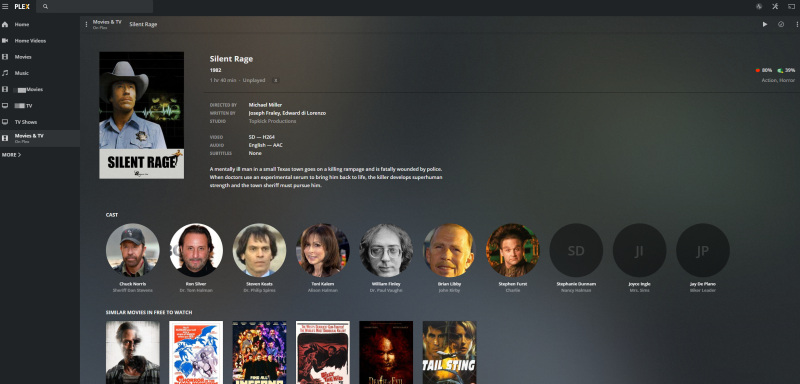
In the US, the service has content from the likes of MGM, Warner Bros., Lionsgate and others – and while most of the content is old, Americans can still find some popular gems. The adverts are not too imposing, with “modest” pre-roll and mid-roll breaks (and sometimes no breaks at all).
In the UK, however, you get an eclectic list of obscure TV programmes and movies you’ve probably never heard of. There are some nice documentaries, and maybe some interesting indie films hiding in there, but generally speaking you’re probably not going to spend a lot of time in that tab – at least for now.
Plex Pass Review – Is It Worth The Money?
Plex Pass is a subscription-based tier of Plex (monthly, yearly or lifetime), which offers additional features on top of the regular Plex. Once you get Plex Pass, it also automatically activates your mobile apps – so you don’t need to pay more for those (as long as you keep your Plex Pass membership).
The most useful feature, in my opinion, is the ability to download offline content to your smartphone. But in addition, you get things like:
- Support for live Freeview DVR: You need a Freeview stick that connects to your Plex server and an indoor TV aerial that connects to that dongle, and then you can use Plex to watch – and record – content from Freeview channels. It can be useful if you don’t want to buy a standalone set-top Freeview box.
- Automatic Mobile Photo Upload: The Plex smartphone app will automatically sync photos from your phone’s camera to your Plex server (on your local computer), which you can then share with all the other Plex clients.
- Premium Photo Albums: The free Plex can already organise photos on your computer into libraries, but Plex Pass adds advanced abilities like auto-tagging of objects and places in your photos (and then use them for filtering).
- Film and TV Extras: The film or TV programme screen on Plex already shows you thumbnails and information on that title – but Plex Pass adds trailers and even bonus featurettes to that screen (as long as those are available online).
- On-Demand Subtitle Search – This is a “Beta” feature that can search, automatically, for subtitle files on the internet, and place them on the film/TV programme you’re watching. Read more about it here.
All in all, Plex Pass features are “nice to have”, but most of them are not really a “Must”. Which simply means the free tier of Plex is so rich, and does so much of what most people want from it – that the premium tier gets left out in the cold a bit.
In fact, if you take a peek at some of the dedicated Plex discussion forums, you’ll see people who subscribe to Plex Pass simply as a thank you to the developers, having used the software for free for so many years – even though they don’t need the extra features all that much.

Bottom Line: Is Plex Any Good?
Having used Plex for almost 10 years, both the regular and premium versions, and on a variety of devices, I can safely say Plex is a very powerful, feature-rich and useful media management system.
But… all those tricks come at a usability price. People who’ve grown with the software learned to take the tools they need and ignore the rest. But if you’re new to Plex, it might very well overwhelm you at first, especially when you sit down to name and organise those media files.
It’s also very flexible on the settings front – almost every video, audio, playback and network setting is tweakable – which is wonderful for power users, but again confusing for newbies.
My suggestion? If you have a large library of media files, it’s definitely worth your time to learn how to use Plex – but start small. Throw just a few files at it, see how the app works for you on your chosen device, and once you feel the magic – start digging in deeper.