Smart TVs aim to give us everything these days, including streaming services AND decent sound. But, with tellies getting thinner and thinner, their speakers are usually very disappointing – and their streaming interfaces aren’t all that great either.
Which is exactly where the new Roku Streambar (buy it here) comes in. It’s a 2-in-1 device that can vastly improve your TV’s sound, as well as its streaming capabilities, with Roku’s popular and easy to use interface. And it does all that with a compact, affordable device.
But does the Roku Streambar succeed in what it sets out to do? How good can a soundbar be, when it’s this small and you get it with a streamer built-in, for just £129.99? In this review, I take a deep look at what the Streambar does well, where it’s lacking – and whether it’s the right solution for you.

Quick Look – Roku Streambar
What is it: A compact soundbar with a Roku 4K streaming device built-in.
Features
Audio Quality
Cost
Overall

Pros
- Powerful, room-filling sound (for such a small device)
- Excellent 4K/HDR picture quality
- Almost all the major UK streaming services
- Bluetooth support for casting music from your mobile
- Great price
Cons
- No Dolby Vision / Atmos / HDR10+ support
- Doesn’t create a “surround” effect
- No physical buttons on the device itself
Features and Specs
- Size: 60.9(h) x 355.6(w) x 106.6(d) mm
- Weight: 1.088kg
- Speakers: Four 1.9″ full-range drivers
- Video: 4K Ultra HD / HDR10
- Audio: Dolby Audio
- Processor: Quad-Core
- Storage: None (only for system-use)
- Apps: Netflix, Amazon Prime Video, NOW TV, Google Play, Apple TV, BBC iPlayer, ITV Hub, All 4, Demand 5, YouTube and thousands more
- Ports: HDMI (2.0a ARC), Optical Input, USB 2.0 (Ethernet only with optional adapter)
- Wireless: WiFi, Bluetooth
- Extra Features: Voice remote with volume controls, Three sound settings (Speech clarity, Volume Leveling and Night Mode), ‘Private Listening’ mode via app
Summary
For the price, and its size, the Roku Streambar is surprisingly good, with powerful sound that truly does fill the room. Adding the excellent Roku streaming OS on top, really seals the deal.
Table of Contents
Who Is The Roku Streambar For?
With TVs getting bigger and bigger, and the content getting more and more cinematic, gone are the days when we could settle for small, crackling speakers hidden inside our tellies – we now want cinematic audio experiences in the living room.
So some spend a lot of money on 5.1 (or even 7.1) speaker systems, where they fill their living rooms with small speakers all around, and a subwoofer on the floor. But those who want to save money (and space) – go for a soundbar.
A soundbar is a single device (often with multiple speakers ‘hidden’ inside) that sits under your TV, and aims to replace your flat TV’s tiny speakers. Soundbars come in many shapes, sizes – and prices.

The Roku Streambar is, in a way, a soundbar for beginners. It’s relatively cheap (especially when you consider the built-in Roku streamer), it’s very easy to set up and use – and it will change the way you experience your TV’s sound considerably.
Naturally, it can’t really replace a soundbar that costs four times as much – but if you’re on the fence on whether you even need a soundbar, and you’re still settling for you TV’s built-in speaker, this is a solid buy.
And of course – let’s not forget about the streamer hiding inside. Roku is one the leading streaming platforms in the world, and for good reason – the interface is clean and very easy to use, they support thousands of apps (including most of the major UK streaming ones), and the device is fast and smooth.
In a similar fashion to the soundbar, if you’re only using your TV’s built-in “Smart” streaming apps, moving to a Roku device will feel like an upgrade. If you already have standalone streaming device (like the Roku Streaming Stick+, an Amazon Fire TV Stick, etc’) – then this combined solution might not be for you.
Setting Up The Roku Streambar

Everything you need in order to set up the Streambar, both for the audio and streaming parts, comes in the box.
The first thing you’ll notice is how small the Streambar is. Even after seeing the pictures, it caught me by surprise. My previous soundbar was located on its own shelf under the TV, because it was so big. With the Streambar, I no longer need a separate shelf, as it simply sits right in front of my TV, without blocking the view.
The second thing you’ll notice, is that the Streambar has no physical buttons at all – not even on/off buttons. That means that if you lose the remote – you’re toast (but you can also use the virtual remote on Roku’s app – more on that later).
The first step is connecting the Streambar to your TV – and you’ve got two options for that. The easiest way is to use an HDMI port with ARC support (check your TV’s manual) – it will deliver both video and sound, and you won’t need any more cables (other than the power cable).

If, however, you have an older TV without HDMI ARC support, or if you have a complicated cabling setup (as I do – the bane of testing so many HDMI devices…), you can also use the S/PDIF Optical port – with the cable that’s also supplied in the box. You will still need to connect the HDMI cable to your TV (for the video), but the Optical cable will take care of the sound.
Once you turn the device on, you’ll need to connect it to the internet. That’s normally done via WiFi – the Streambar doesn’t have an Ethernet port, but if you need one, you can get an optional USB-to-Ethernet adapter.
Next, you need to create a Roku account (if you don’t already have one) on your desktop/smartphone, and then sign in on the Streambar with it.
Keep in mind, you can’t create a Roku account without supplying Roku with a payment method (a credit/debit card or PayPal). This makes future content purchases easier, though some people aren’t too keen on giving their payment details before they have had a chance to see what the device does.
After you sign in, Roku will install some “default” channels (apps are called channels in Roku’s world). If you have another Roku device (or had one), the Streambar will remember channels you installed in the past, and will re-install those as well (but in a different order – the horror of rearranging everything!).
Once all the installations are done, you’ll finally see Roku’s Homescreen, with all the apps (yes, yes – “channels”) ready for you to use.
Using The Roku Streambar
If this is your first Roku device, and you’ve been using your TV’s streaming apps until now, then the first thing you’ll notice is how smooth and instant everything feels. The interface is quick, moving between different screens and channels is almost instantaneous, and everything is very easy to use.
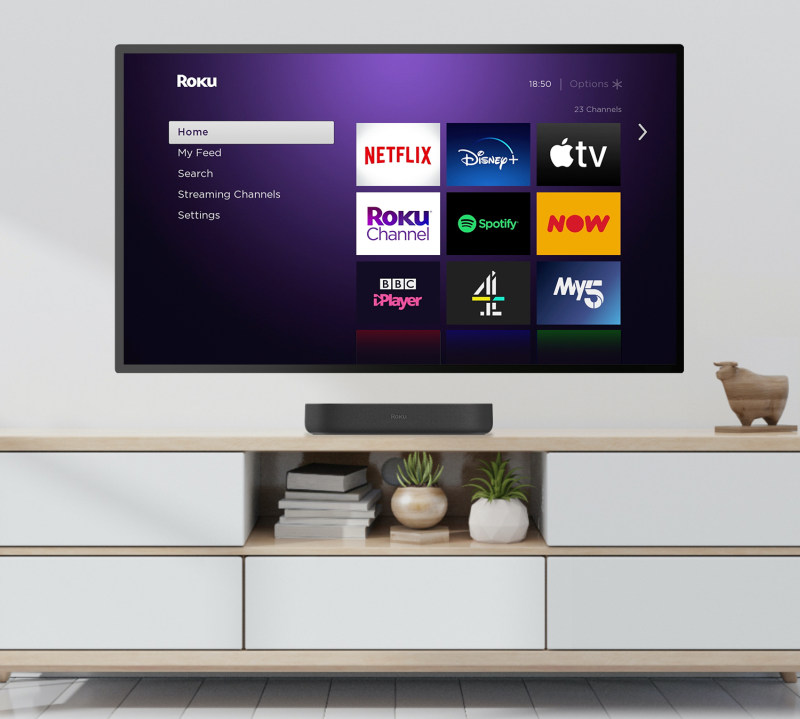
Some say that the Roku interface, with its slab of squares, is a little dated – especially when compared to the Fire TV or the new Google TV, which offer a more dynamic interface, with recommendations and recent watches from ALL the streaming services you use.
It’s a matter of preference, but I much prefer the clean Roku interface – let me decide WHERE I want to watch something (Netflix/Disney+/NOW TV, etc’) – and then send me into THAT service’s interface, without confusing me with an endless colourful list of “recommendations”.
OK, with my rant over – let’s move to the star of this show – the sound.
The Roku Streambar’s Sound Performance
My first reaction, upon hearing the Streambar for the first time, was simply “WOW”.
For such a small (and cheapish) device – the sound is incredibly loud. My living room isn’t too big (that’s London for you), but there’s still a respectable distance between the TV and the sofa. On my previous soundbar (which was actually bigger in size), I had to constantly crank up the volume. With the Streambar, a volume of 25-30 (out of 100) felt more than enough.
When testing with a big cinematic experience – like Avengers: Infinity War on Disney+, I almost felt like I was back in the cinema, at least in terms of how loud and earth-shaking the sound felt.
With such a small device, don’t expect the deep bass you would get from a dedicated subwoofer – but it’s still quite capable, and there’s even a “Bass Boost” setting if you’re up for that.
The dialogues were also excellent, and the sound is well balanced. Some speakers let you hear the explosions and effects loud and clear – with the dialogues getting lost in the shuffle. But not here – the speech volume was always in line with everything else around it.
All that being said – this is still mostly a “centre” speaker. It holds four separate 1.9″ full-range drivers inside – two aimed at the front, and two at an angle, and that helps with the room-filling effect.

BUT, don’t expect a surround-sound effect. Obviously, true surround would require separate speakers placed around your room – but some soundbars (more expensive ones) manage to create a virtual surround sound stage, by “throwing” the sound to different points around you.
In the US, customers can buy additional Roku units – surround satellite speakers, and a standalone Roku subwoofer – and these would all connect with the Streambar. Alas, those devices aren’t available in the UK at this point – so you’re left with just the centrepiece.
For most, though – especially if you’re not looking to spend a lot – the sound from the Streambar alone won’t disappoint.
The Roku Streambar’s Sound Settings
The Streambar comes with several unique sound settings, which you can either change mid-show (by pressing the * button on the remote), or change more permanently via the Roku’s main settings.
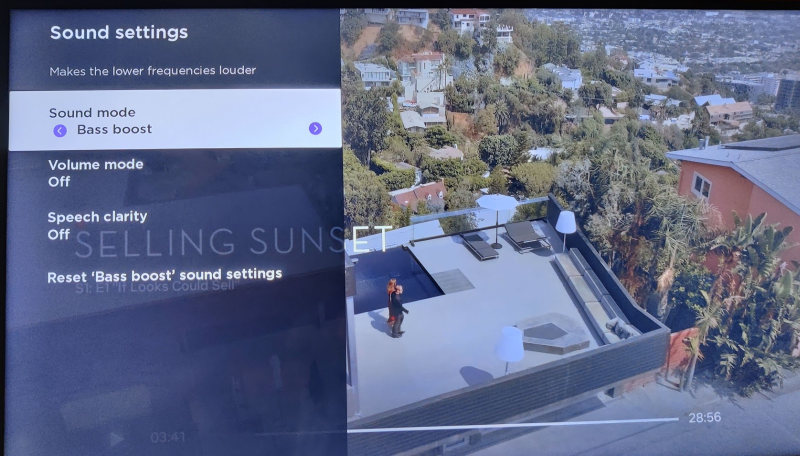
First, there are four bass sound modes: Normal, Reduce bass, Bass boost and Bass off. I just left it on Normal – the bass was strong enough as is, for me.
Then there’s a Speech Clarity mode (Low and High), which promises to boost the volume of speaking voices. It works, sort of – but it occasionally boosts other irrelevant sounds as well, and generally it messes up the otherwise perfect balance of sound – so I skipped it.
And then there are two “Volume Modes” – Levelling, which aims to automatically lower the volume of loud commercials for consistent sound, and Night Mode, that supposedly boosts quiet scenes while quieting loud ones. In my experience, it just boosted everything for some reason – making it even worse when trying not to wake people around the house.
Keep in mind, these options and modes only work when you’re using Roku’s streaming component. Yes, the soundbar itself will work with other devices connected to your TV (a gaming console, for example, or your TV’s built-in Freeview tuner) – but you won’t be able to change the special sound modes when you’re using a different device.
Truth be told, all these modes and boosts felt gimmicky to me – you might play with them once or twice, and then forget they exist, never to use them again. And that’s actually a good sign – when a soundbar is balanced enough, you don’t need to go out looking for boosts.
Listening To Music With The Roku Streambar
Years ago, we used to buy dedicated Hi-Fi systems and speakers for music. These days, many of us just use… whatever’s there – a Smart Speaker like the Echo, or your TV’s soundbar.
And the Streambar does a decent job with music. First, thanks to the Roku interface, you can run apps like Spotify, Deezer or YouTube, and listen to music directly through those.
Alternatively, you can use the Streambar’s Bluetooth support, to stream music directly from your mobile phone (or tablet, or any other Bluetooth device) to the Streambar.
It’s not a perfect musical experience – after all, you don’t even get true stereo sound. But compared to most of the “Smart Assistant” speakers out there, the Streambar can hold its own very well where it comes to music.
The Roku Streaming Interface
Moving on from the sound – let’s not forget this is also a Roku streaming device. Compared to Roku’s other offerings in the UK (the Roku Express, Roku Premiere and Roku Streaming Stick+ – see my full Roku comparison here), the Streambar is closest to the Stick+, in terms of its specs and speed.
As someone who’s been using the Stick+ for the past year, the Streambar’s interface does feel slightly slower (and it does have a different CPU), and switching screens and apps doesn’t feel quite AS FAST as the Stick+. But let’s be real – most people won’t even notice it, and it’ll still be a vast improvement (in terms of speed) over what you get from those painfully slow “Smart TVs”.
The interface is very clean – on the main Homescreen you get a tiled list of your installed channels, and that’s it.
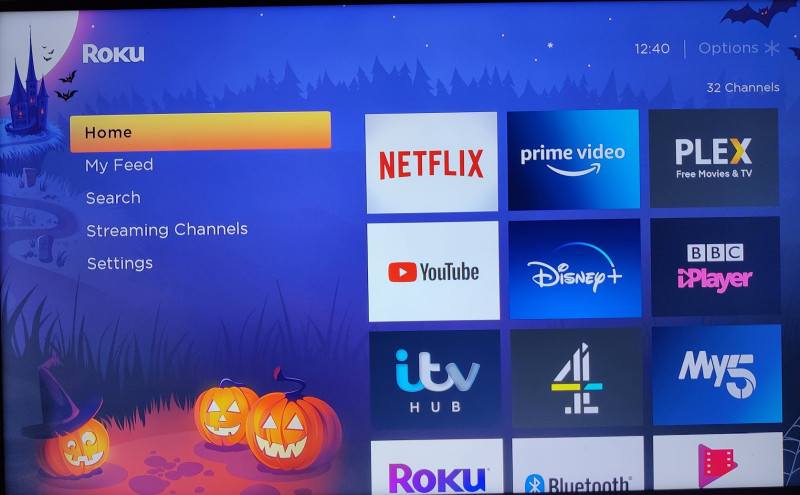
You can control everything on that tiled list, moving icons and channels around whichever way you want – and you can also change the background and “themes”.
When you install a new “channel” (directly on the device or via the web/phone – see my Roku UK channel recommendations here), it will show up at the bottom of the installed channels list – and you can then move it to your desired position.
Roku devices are known for having the most comprehensive list of UK streaming services – Netflix, Amazon Prime Video, Apple TV, NOW TV, and all the UK catch-up apps – BBC iPlayer, ITV HUB, Channel 4 etc’. Annoyingly, there’s still no BritBox app.
Most channels are for video streaming, but you will also find some simple games, fitness and meditation services, weather apps, and the list goes on. Roku devices don’t have a web browser, unfortunately, and there’s also no support for VPN services – so keep that in mind if you need a VPN (for unblocking US Netflix, for example).
The wealth of apps is generally a good thing, but unlike Apple, for example, there’s very little curation on the Roku Store, which means you’ll also see A LOT of bad (or useless) channels/apps – and it’s sometimes difficult to find your way around them.
There’s also a big market for “Uncertified Roku Channels” (previously known as “Private Channels”), for channels that are either small and peculiar or sometimes a bit dodgy (As in – copyright infringing, so be careful). You install these with a “code”, once you certify your understanding that these apps are UNcertified.
The Roku Streambar’s Remote
The remote is small and feels very comfortable in your hand. It connects wirelessly to the Streambar, so you never have to point it directly at the device.

Thanks to the HDMI ARC component (assuming your TV supports it), you can also use the remote to turn your TV on and off.
In a smart design idea, the volume buttons are on the SIDE of the remote, so they don’t get in your way. The Streambar’s remote also has a Mute button under the volume buttons – which is a great addition.
On the front of the remote, there’s a “Home” button that always takes you to the main Homescreen. Next to it, there’s a “Step Back” button, a multi-directional navigation pad, the standard control buttons (Play/Pause, Fast-Forward and Fast-Backward) and even an “Instant Rewind” button, which instantly jumps back 20 seconds (and can even turn on the subtitles for those 20 seconds).
The remote also has four shortcut buttons – in the UK, they’re an odd selection of Netflix, Google Play, Spotify and Rakuten TV – certainly not the most popular options (but Roku reportedly get money for those buttons – so…)
In the middle of the remote, you also have the Voice Search button. It lets you use Roku’s global search with your voice (So you say “Tom Holland”, and you see all the movies with Tom Holland, on all the supported streaming services).
You can also use some basic voice control with the remote – say “Netflix” and the app runs instantly, or say “Replay” and it jumps back 7 seconds.
Bear in mind, Roku’s voice capabilities are no Amazon Alexa or the Google Assistant – it only understands a very basic set of commands – but it works, and is useful mostly when you want to search for names of movies or actors.
The Roku Smartphone App
There are Roku apps for both iOS and Android – and these complement the device nicely. Once you pair the app with the Roku Streambar, it can be used as a remote control or for voice search (in case you lose the actual remote).
The best part of the app is the “Private Listening” feature. You connect headphones to your phone, and use the Roku app to direct the sound from your TV to the headphones. It works like magic, and I almost never notice any lag or lipsync issues. (But it does depend on your earphones – and on the streaming app you’re using – so your mileage may vary).
Note that the Private Listening feature only works when you’re using the Streambar itself for watching content. If you use a separate device connected to your TV (or Freeview channels on the TV itself), the Streambar will play the sound, but the Private Listening feature will not work.
Finally, you can use the app as a keyboard for the Roku Streambar, which is quite handy when you need to manually enter a password, for example. Unfortunately, the keyboard doesn’t always work, and some channels refused to recognise my keystrokes (through the phone), and I had to go back to using the physical remote and the on-screen keyboard.
4K On the Roku Streambar
Ultra HD (4K) TVs are almost a given these days – and the Streambar does a very good job of showing you an excellent, bright and crisp picture.
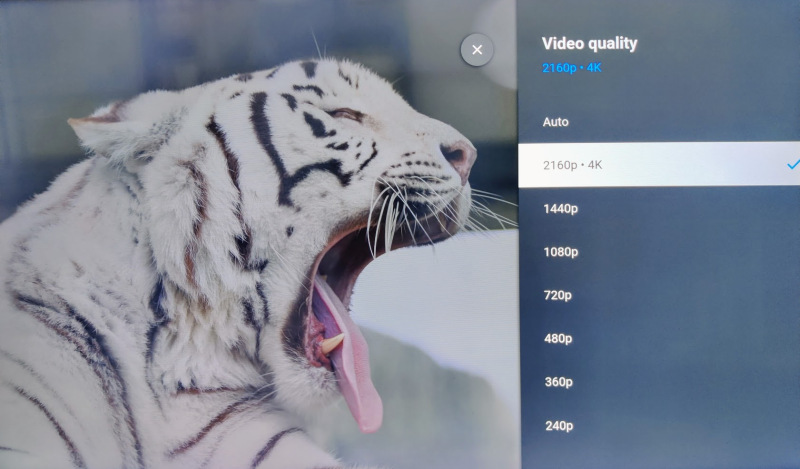
As always, picture quality depends first and foremost on your TV, and on your streaming video source (Streaming services are notorious for compressing the hell out of 4K streams – some more than others). So you’re not going to get the same quality as on a 4K Blu-ray player – but it’s close.
The Streambar also supports HDR, which stands for “High Dynamic Range”. It’s a technology that helps improve the contrast rates, making the picture more accurate, providing a larger colour palette and more colour shades.
There are several competing HDR formats, and the Roku Streambar only supports one of them – HDR10. Granted, that’s the most popular HDR format, and is used by all the 4K streaming services – but it’s still a shame the Streambar doesn’t support Dolby Vision, which is a more advanced HDR format.
As for 4K content, most of it will come from Netflix (if you have their top plan), Amazon Prime Video, Disney+ and YouTube.
The UK-based streaming services don’t offer any regular 4K content for now (neither does NOW TV), although the BBC sometimes experiments with 4K on the BBC iPlayer app.

The Bottom Line: Is The Roku Streambar For Me?
Let’s make one thing clear – the Roku Streambar isn’t really meant for sound aficionados – instead, it aims to be an affordable 2-in-one solution, for those who are looking to upgrade their TV’s audio AND streaming capabilities at the same time.
It’s also a good solution for additional rooms in your house – if you want a simple, but high-quality soundbar+streaming for your bedroom or the kids room.
If those are your goals – the Streambar is an almost perfect solution. Roku’s streaming OS is currently my favourite one among all the options, so you get an excellent streaming device – and the soundbar performs above and beyond what you would expect from such a small box.
If you’re looking to dip your toe into the streaming AND improved sound world – this is the perfect first step to take (and you might just end up sticking with it for years to come).
Note: The Streambar was supplied by the manufacturer for this review. As always, this did not influence my unbiased opinion of the product.
It’s a fantastic little box. I got one for my mother and sister who always struggled with sound on no matter what type of TV they brought. The sound is exceptional for the size of the unit. They only use the major apps on it (Netflix, Amazon Video and Now TV). I’m going to buy one for myself.
If I could get my hands on a Roku subwoofer how would I then connect it to the Streambar?
The Roku Subwoofer is wireless – so you just pair it with the Streambar.
Do you have a way of getting hold of the subwoofer? Can you please share? 🙂
I’d also like to get my hands on their wireless speakers.
Does anyone know how to get a hold of either in the UK?
Also, I believe the Roku stream bar UK software may be restricting the connection of the Roku wireless subwoofer. Under home/settings/remotes & devices, when you click on ‘set up a new device’ the only option is to set up a new remote. I believe it should show ‘wireless subwoofer’ as an option on that screen even without having a subwoofer in the room in pairing model, according to the US videos and tutorials that I’ve looked at. It may not be possible to pair even if you could get one?
Or you metion nothing about been able to play your own media files by usb how well does it perform? also any chance you could hook it up to a HD Homerun then review again?
I tried it with a USB stick that had MP3 and video files on it – and it works well (you first need to install the Roku Media Player channel). I don’t have an HD Homerun, so can’t test it with that…
So, if you have an older TV with HDMI and you are using Streambar to stream a Roku channel, do streambar speakers provide all the sound (with sound on HDMI muted so nothing comes out of TV)?
not especially interested in getting sound from the TV to the Streambar.
If it’s an older TV, you need to make sure it supports HDMI ARC – otherwise, you will also need to use the Optical Input cable (assuming your TV has an Optical Out).
Once everything’s connected, many TVs have the option to silence their own speakers (when the sound is going to another device) – if not, you’ll just need to manually lower the volume of the TV’s speakers.
I can confirm that it works as expected on a TV with only HDMI. The sound comes out of the speakers just fine and the tv mutes itself like most do when plugged in via HDMI. The only reason for the ARC is to allow the tv audio to come out of the speakers but you don’t care about that and I generally don’t either. Apparently there is a box that will separate the HDMI and let you send the audio through the optical audio if you did want that ability.