With 4K televisions becoming more and more popular, stand-alone streamers have to keep up – and HD streamers aren’t good enough for many of us, anymore. This is where the Roku Premiere streamer comes in – a powerful, affordable streamer – that also supports 4K and HDR.
The question, as always, is whether the Roku Premiere is better than your Smart TV’s streaming capabilities. And, while it has a great price for a 4K streamer – it still has some tough competition from the likes of the Amazon Fire TV 4K Stick, and Roku’s own 4K Streaming Stick+.
In this Roku Premiere (Get it here) review, I’ll take a look at the device’s capabilities, features and downsides – while trying to help you decide whether it’s the right device for you.

Roku Premiere - Quick Look
Who Is It For: People looking for an affordable 4K streaming device that performs very well, but cuts some corners for price’s sake.
Pros
- Great 4K/HDR picture quality
- Great Price
- Easy to use, fast Roku interface
- Almost all the major UK streaming services/apps
- Chat/Email/Phone Tech Support
Cons
- IR Remote needs direct view
- No Dolby Vision/HDR10+
- Voice search only available via smartphone app
- No VPN Support
Features And Specs
- Size: 1.4 x 3.3 x 0.7 inches
- Video Quality: 4K Ultra HD / HDR10
- Audio: Digital Stereo / DTS Digital Surround, Dolby Audio, Dolby ATMOS – pass through over HDMI
- Processor: Quad-Core
- Storage: None (only for system-use)
- Apps: Netflix, Amazon Prime Video, NOW TV, Google Play, Apple TV, BBC iPlayer, ITV Hub, All 4, Demand 5, YouTube and thousands more
- Connections: HDMI (MiniUSB for Power)
- Extra Features: Smartphone app can be used to control the device, and for “Private Listening”
Summary
With most of the UK streaming services supported and a streamlined, responsive and easy to use interface, this is one of the most affordable UltraHD (4K) streamers.
Table of Contents
Who Is The Roku Premiere For?
Roku isn’t really a household name in the UK yet, although it’s the most popular streaming platform in the US these days – ahead of Amazon, Apple and Samsung. Roku sells stand-alone streaming devices, as well as TV sets with Roku built-in (like the Hisense Roku TV).
In the UK, Roku also powers the NOW TV boxes – so you might recognise their interface from those, although those devices are not as capable as Roku’s own.
Roku sells three of their newest streaming devices in the UK:
- Roku Streaming Stick+ (see our review) – Roku’s premium 4K streaming stick.
- Roku Premiere (this one!) – A tiny, mid-priced 4K streaming box.
- Roku Express (see our review) – Their cheap, entry-level streaming device.
As you can see from the list, the Roku Premiere is sandwiched between the Stick+ and the Express – both in terms of cost and features.
The Roku Express is truly an entry-level device, and only supports HD – so I usually only recommend it for guest rooms and older TVs.
And while the Premiere lacks some of the more advanced features from the Streaming Stick+ (such as a voice remote and improved WiFi reception), you’ll be hard-pressed to tell the difference when you’re actually using the device – and you’ll be paying less.
And – if you also need a soundbar, then see our full review of the new Roku Streambar.
(For more on the differences, see our full Roku streaming devices comparison)

Is The Roku Premier Better Than A Smart TV?
If you have a 4K TV, chances are it’s a Smart TV and already has streaming capabilities and apps. So the question arises – why bother with a separate, standalone streamer?
I would say it really depends on how much you value ease of use, speed and the selection of streaming services and apps (called “Channels” on the Roku system – see the best channels here).
Some Smart TV interfaces are better than others, but there’s one common trait to all of them – they’re slow. Even with the newest TVs, the apps are usually a pain to load. So yes, they work fine – but they’re not exactly a joy to use.
Plus, Smart TV interfaces are often not very user-friendly. Each TV manufacturer has its own Smart TV interface, so they all try to re-invent the wheel, and some even change interfaces every couple of years as new TV models are released.
Roku, on the other hand, have been around since 2008, so they’ve had plenty of time to work on their interface and on making it as user-friendly as possible – and it shows.
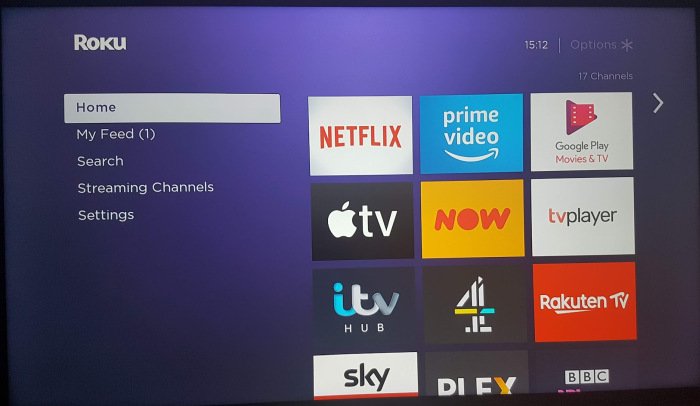
The interface is clean (much more than the competing Amazon Fire TV, for example), it’s simple, and even your grandmother will probably understand how to use it. And when you combine it with a powerful device and a strong CPU – you get a very nimble user experience.
And with thousands of “channels”, a Smart TV will never compete with the vastness of the Roku ecosystem, which is also likely to support existing (and new) services for a longer period.

Setting Up The Roku Premiere
The Roku Premiere is small – not as small as the Roku Express, but pretty close. More than that – it’s light. When you first pick it up, you might think it’s an empty piece of plastic…
This ‘lightness’ is actually an issue – as the cables connected to the device pull it around. And since the remote is IR-based, and you need a line of sight, you’re going to want the Premiere to stay in place – which is why Roku supply an adhesive patch in the box, so you can stick it to your TV cabinet or to the TV itself.
Being so small and light, it’s a bit of a shame Roku didn’t just go with a stick instead of a small box – but then they would have had to replace the IR remote with a Bluetooth/WiFi one, which would have raised the costs.
Note: As this is a 4K device, so you need an HDMI port that supports 4K. On some TVs, only one or two of the available HDMI ports support 4K – so check your TV’s documentation.

Once you connect the box to the HDMI port, you also need to give the Roku Premiere power – and that’s done via a mini-USB plug.
If you have a newer TV, you can – in most cases – plug the Premiere (with a supplied cable) into a free USB port on your TV – and the device will get enough power from there.
Some TVs, however, won’t be able to give the Premiere enough power via their USB ports. In that case, you’ll need to connect it to a power socket – with the supplied adapter.
Quick Tip
If you connect the Premiere to your TV's USB port, it will turn on and off along with your TV (as it loses power once the TV is turned off). Which, in turn, means that every time you turn on the TV, you'll need to wait a few seconds for the Roku Premiere to restart. If you prefer a more instant start, you'll need to connect the Premiere to a power socket instead of the TV's USB.
Signing Up And Installing Channels
Once everything’s connected and you turn the Roku on, you’ll be asked to sign in to your WiFi network. In my Roku Express review, I was disappointed with its WiFi connectivity, which sometimes struggled to cope and wasn’t fast and stable enough.
I’m happy to say that in my testing, there were no such issues with the Roku Premiere. While it doesn’t have the Stick Plus’ advanced dual-band WiFi booster (which also increases the range), it was still stable, and fast enough to stream 4K content over the air.
After you connect it, the Premiere will install the latest updates to the operating system.
Next, you need to sign-in to your Roku account (which you’ll have to create on your desktop/smartphone if you don’t have one yet).
Keep in mind, you can’t create a Roku account without a payment method (a credit/debit card number or PayPal). While this makes future content purchases easier, some people aren’t too keen on giving their payment details before they have had a chance to see what the device does.
Once you sign in, Roku will install some “default” channels such as Netflix and BBC iPlayer. If you have another Roku device (or had one), the Premiere will remember channels you chose in the past, and will install those as well.
When the installation is done, you’ll finally see Roku’s Homescreen, with all the apps (yes, yes – “channels”) ready for you.
At this point you can also customise Roku’s interface to your liking – you can choose a different theme (there are plenty of choices, which is fun), and also choose your very own screensaver.
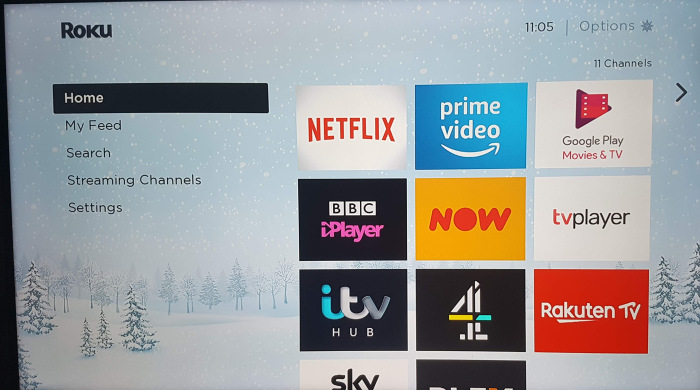
Using The Roku Premiere
When you start using the Roku Premiere, you’ll notice right away how slick and instant everything feels. Every button press and every menu choice pop up swiftly.
The same can be said for the ‘channels’ – most are pretty quick to load, and function flawlessly, but that also depends on the app developers.
Compared to Roku’s own Stick+, or the Amazon 4K Fire Stick, the Premiere did feel a tad slower here and there. It’s hard to tell whether this is due to its CPU specs, or the WiFi connectivity – but most people won’t even notice it, especially if you’re coming from a slow Smart TV interface.
The interface is very clean – on the main Homescreen you get a tiled list of your installed channels, and that’s ALMOST it – unfortunately, there’s also a banner that takes up half the screen and promotes other channels, movie rentals, etc’.
You get to control everything on that tiled list of channels. Unlike Amazon, which tends to push Amazon Prime on the Fire TV’s interface, Roku doesn’t play favourites, so you can move icons and channels around whichever way you want.
When you install a new “channel” (directly on the device or via the web/phone), it will show up at the bottom of the installed channels list – and you can then move it to your desired position.
There are literally thousands of channels on the Roku Channel Store, both free and paid.
The Roku Premiere excels in having the most comprehensive list of UK streaming services – Netflix, Amazon Prime Video, Apple TV, NOW TV, and all the UK catch-up apps – BBC iPlayer, ITV HUB, etc’. Sadly, it doesn’t have “BritBox” for the time being.
Most channels are for video streaming, but you will also find some simple games, fitness and meditation services, weather apps and more. Sadly, there are no internet browsers – Roku even bans developers who try to offer them.
The games selection is both free (ad-supported) and paid. Don’t expect any console-level gaming, and control has to be done via the remote – but you can find some OK casual games to pass the time.
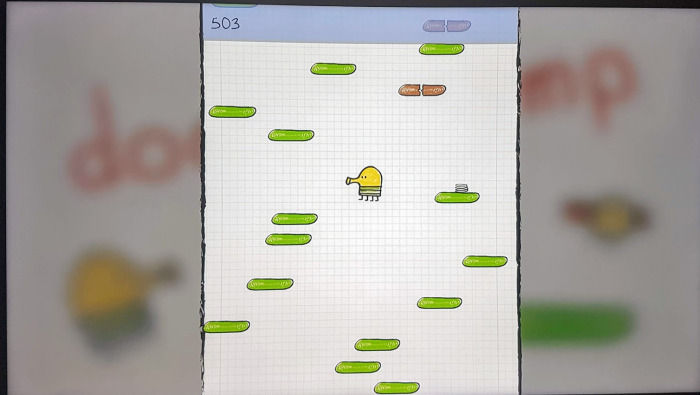
This wealth of apps is generally a good thing, but unlike Apple, for example, there’s very little curation on the Roku Store, which means you’ll see A LOT of VERY BAD or useless channels/apps – and it can be difficult to find your way around them.
There’s also a market for “Uncertified Roku Channels” (previously known as “Private Channels”), for channels that are either small and peculiar or sometimes a bit dodgy (As in – copyright infringing, so be careful). You install these with a “code”, just remember that these apps are UNcertified.
Unfortunately, There’s no VPN support on the Roku Premiere, which is a real shame. So if a VPN is important to you (for example, so you could watch American Netflix, or just for the extra privacy), that’s something to keep in mind.
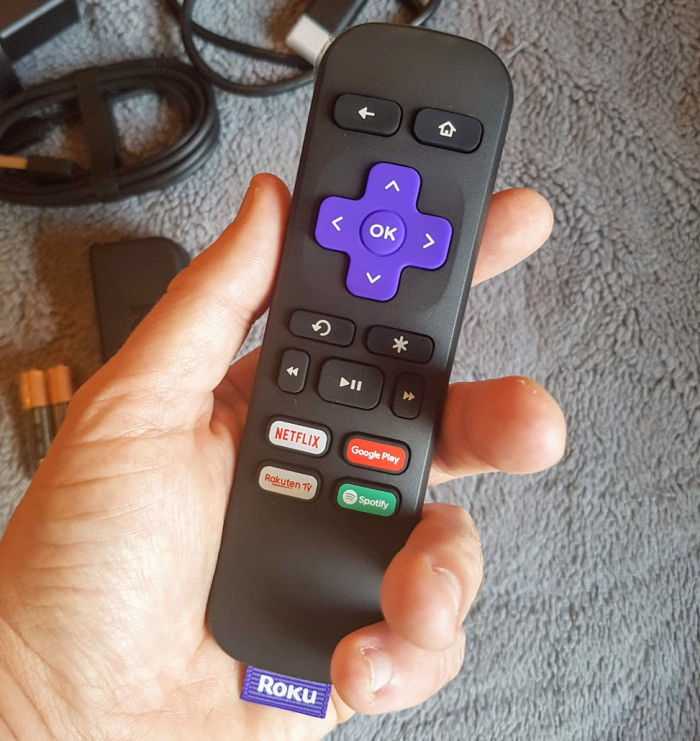
The Roku Premiere Remote
The remote is small and easy to hold. Despite being InfraRed based, it works very well – I rarely had to point it directly at the Roku box, since the IR beams bounce off walls and other objects.
In the UK, the remote has four shortcut buttons for Netflix, Google Play, Spotify and Rakuten TV – it’s a bit of an odd selection, but the answer to that lies in the money – a lot of it – that Roku reportedly gets for these buttons.
The Premiere’s remote doesn’t have any voice search capabilities, and unlike older models, it also doesn’t have a headphone jack. Instead, these two features were moved to the Roku App on your smartphone.
The Roku remote hasn’t changed much in all its years of existence – there’s a “Home” button that always takes you to the main Homescreen, there’s a “Step Back” button, a multi-directional navigation pad, the standard control buttons (Play/Pause, Fast-Forward and Fast-Backward) and an “Instant Rewind” button, which instantly jumps back 20 seconds (and can even turn on the subtitles for those 20 seconds).
Global Search And The Personal Feed
Roku’s global search is accessed via the Homescreen. It lets you search for anything from movie titles to actors to TV show names.
The results are pulled from the major streaming channels that you have installed, and are sorted according to price.
So if you search for Tom Cruise, you’ll get a list of all the content with Tom that’s available to stream on your device. If there are movies you can watch for free (because you have a Netlifx subscription, for example – and the search knows that), these will be on top.
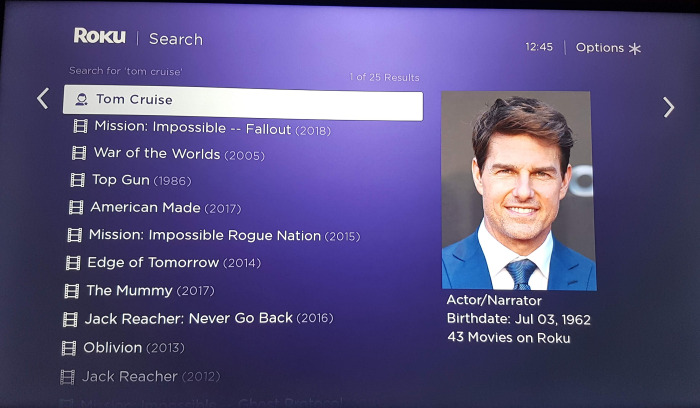
Then you’ll see movies that you can rent/buy – with the cheaper ones first, and it’ll also tell you whether the content is in 4K or just HD.
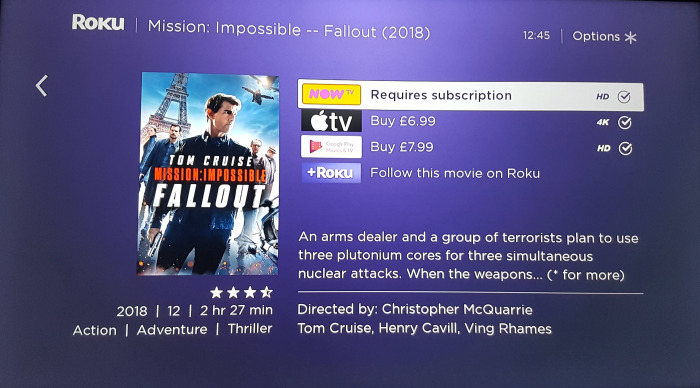
The global search is useful, but it only works with the big streaming services (so Netflix, Prime Video, NOW TV, etc’) and sadly doesn’t work with the British broadcasters’ channels – such as BBC iPlayer, ITV Hub, etc’.
So for now, the global search can’t be used as an alternative to FreeviewPlay’s search functions.
On the Homescreen, you’ll also find “My Feed”, which is a place where you can get updates on new movies and TV shows – including ones which you mark to follow. So, let’s say you want to get updates on The Walking Dead – you “follow” it, and will then get an update each time a new episode is available on one of your streaming services.
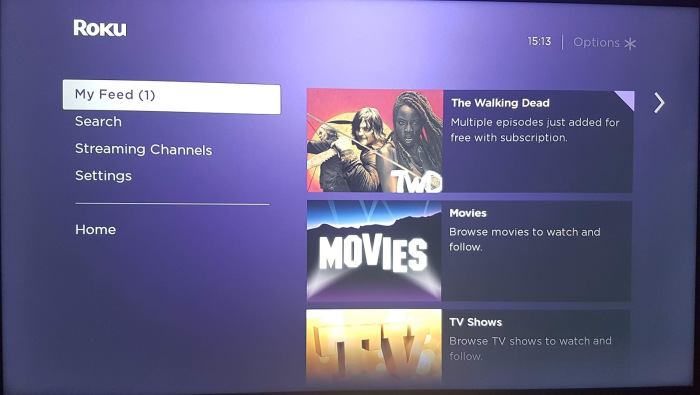
The Roku Smartphone App
Roku offers apps for both iOS and Android, and these complement the device nicely. Once you pair the app with the Roku Premiere, it can be used as a remote control, and for voice search.
The app’s voice search lets you use the global search with your voice – So you say “Tom Cruise”, and you get the search results of Tom Cruise on your phone’s screen, ready to be cast to the TV.
You can also use some basic voice commands – say “Netflix” and the app runs instantly on the Roku Premiere, or say “Replay” and it jumps back 7 seconds. But having to find your phone for those commands, is not as useful as having them on the remote.
Roku’s voice capabilities are nowhere near Amazon’s Alexa (which is built into the Fire TV) – it’s not a virtual assistant, and it only understands a basic set of commands – but it works, and it’s useful when you’re searching for a specific actor or movie.
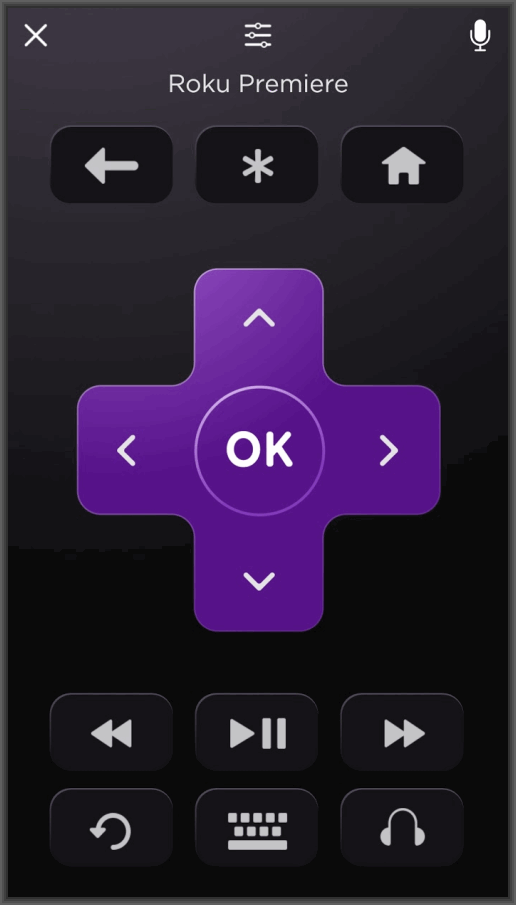
The smartphone app also includes the “Private Listening” mode. You connect headphones to your phone, and use the Roku app to direct the sound from your TV to the headphones – so no more worrying about waking up your spouse with those late-night binge sessions.
With wired headphones, this worked like a charm. With wireless (Bluetooth) headphones, however, I noticed slight lag and lip-synching issues. Your mileage may vary, depending on the phone and the headphones.
You can also use the smartphone app to “cast” photos and videos from your phone to the TV. It sounds good, but it’s quite slow, and has issues with landscape videos. You might do better with 3rd party ‘casting’ apps.
Finally, you can use the app as a keyboard for the Roku Premiere, which is quite handy when you need to manually enter passwords, for example.
Unfortunately, the keyboard doesn’t always work well, and some channels refused to recognise my keystrokes (through the phone), and I had to go back to using the physical remote and the on-screen keyboard.
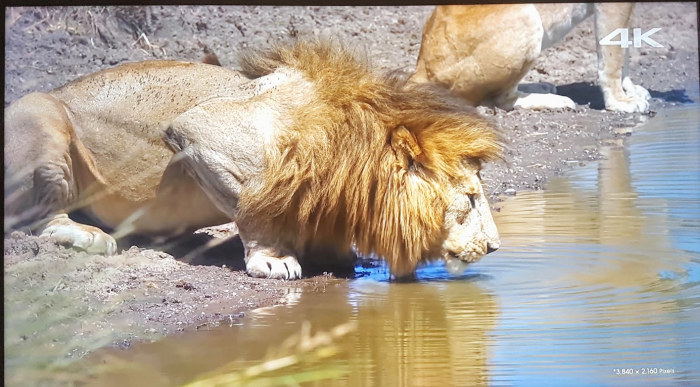
4K On The Roku Premiere
With 4K being one of the main selling points of the Roku Premiere, you expect it to work well – and it does.
Remember, picture quality depends first and foremost on your TV, and on your video source (Streaming services are notorious for compressing the hell out of 4K streams – some more than others). So you’re not going to get the same quality as on a 4K Blu-ray player.
The Premiere also supports HDR, which stands for “High Dynamic Range”. It’s a technology that helps improve the contrast rates, making the picture more accurate, and it also provides a larger colour palette and more colour shades.
To complicate things, there are several competing HDR formats, and the Roku Premiere only supports one of them – HDR10.
Luckily, that’s the most popular HDR format, and is used by all the major 4K streaming services – but it’s still a shame the Premiere doesn’t support Dolby Vision, which is the more advanced HDR format.
As for 4K content, most of it will come from Netflix (if you have their most expensive 4K plan), Amazon Prime Video and YouTube.
And yes, it looks great – picture quality is bright and crisp, and the WiFi connectivity manages to keep up, even when you’re streaming 4K (provided that your broadband connection is fast enough).
The UK streaming services don’t offer any regular 4K content for now (neither does NOW TV), although the BBC sometimes experiments with 4K on the BBC iPlayer app.

Bottom Line: Is The Roku Premiere For Me?
With the Roku Express being an entry-level streaming device, and the Roku Stick+ being the premium, feature-filled offering, where does the Roku Premiere land?
One might say it’s an Entry-Level 4K streaming device. It’s cheaper than the Stick+, but pretty close to it in features and performance. And during times of special sales and deals, the price becomes even more enticing.
So, the Premiere can work either as your main streaming device, or as an additional device for other rooms in your house (or even to carry with you when you’re travelling).
That being said, if you can spare the money, I would still go with the Roku Stick+, because the price difference is minimal, and you do get a few important extra features – but if you’re looking to save, you won’t be disappointed with the Premiere.
You can find the Roku Premiere on Amazon, Currys and Argos.
Note: The Roku Premiere was supplied by the manufacturer for this review. As always, this did not influence my unbiased opinion of the product.